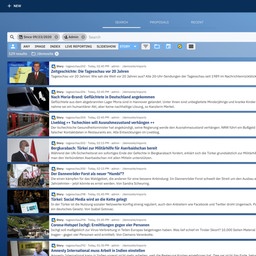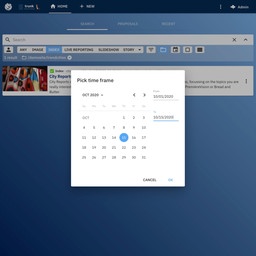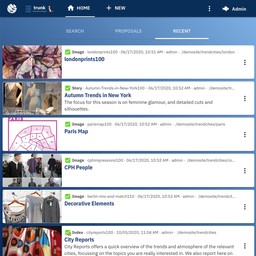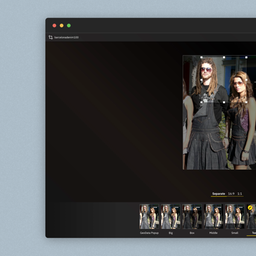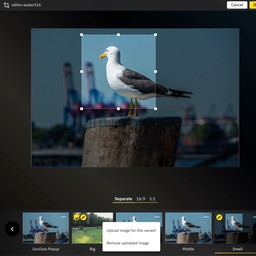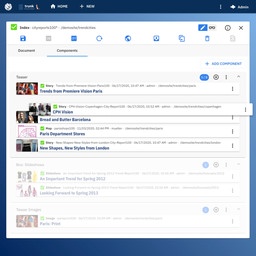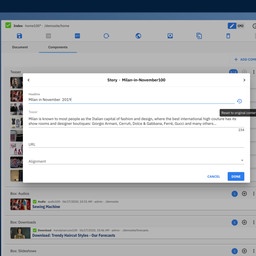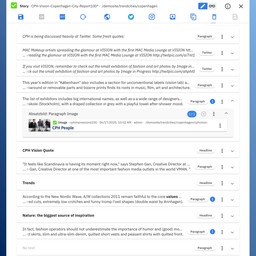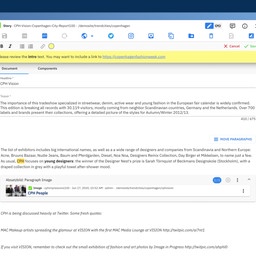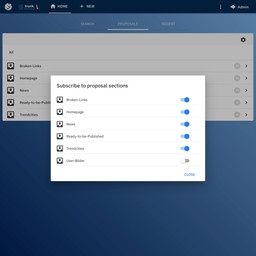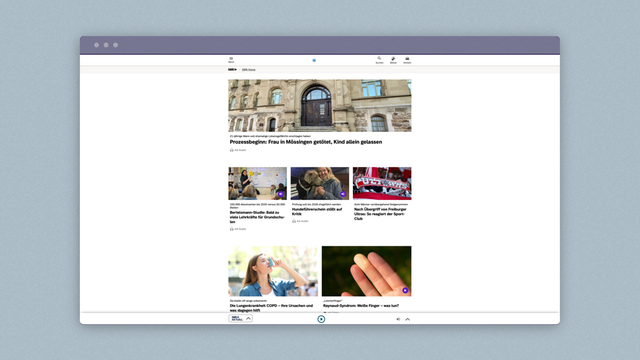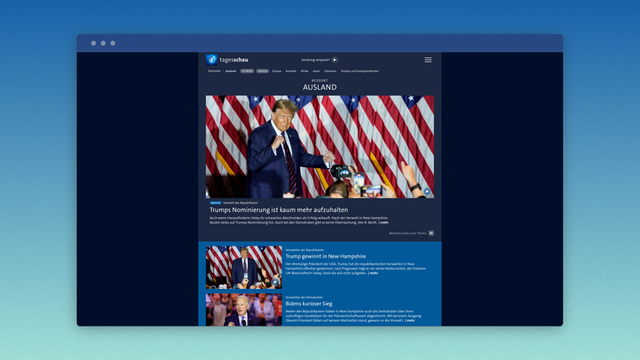Find it Fast.
Scan your database. With
Sophora, you can identify the precise content you are looking for from among millions of documents.
For ease of use, the search function is fully integrated into your working process and provides results in fractions of a second in a readable form.
Of course, search results can be further filtered according to specific users, document types, keywords or publishing states.
You can then edit search results in Sophora directly by rapidly opening documents, adding articles to home pages via drag & drop or placing images in texts.
Naturally, Sophora saves your favorite searches and history.
Date Filter in the Search Function
To make it even easier to find the right document from a list of millions, we have integrated a date filter directly into the search. You can filter your search for given periods (today, for three days, etc.), as well as set a custom time period in a dialog.
Quickly access your most recently edited documents in the new "Recent" view ("Recent Documents").
Integrated Image Editing
Editing images in
Sophora is child’s play. Sophora generates all image versions required from large banners to small teasers. In addition, you can select the appropriate detail for each variant.
Upload your own images for individual image variations, also for those with the same aspect ratio at the same time.
Component drag & drop
Components can be sorted by drag & drop, e.g. the images from a picture gallery or the teaser on a homepage. The text boxes can also be edited with this feature. Sophora Web observes all rules, for example, that an image may not be inserted into a teaser box or that the maximum number of components in the box has already been reached. An editor's comment: "Sensational". Thank you!
Override: The Perfect Fit
Can your content be adapted to the context? Of course it can – with
Sophora.
Shorten a teaser for a specific home page, customize its tone with a few changes for a different target group… you decide which fields of the original document to override.
Sophora helps by highlighting the altered content, keeping everything clear and simple.
Of course, you can revert to the original content at any time.
Paragraph Drag & Drop
The fine structuring of content has always been one of Sophora's great strengths. Text paragraphs, images and boxes can be rearranged via drag & drop in
Sophora Web in order to keep this process straight-forward even with longer texts, we have given Sophora Web a special view that shortens the paragraphs and displays them as a list. Drag & Drop works with both touch and via the mouse.
Sophora Web features Sticky Notes. Sticky Notes support internal workflows: Editors and tools add notes, editorial comments and alerts to documents.
Offers/Sharing
It is also possible to map comprehensive editorial workflows directly in
Sophora Web. We have integrated a shared list aka the "offer function". Offer areas are subscribe-able lists in which documents can be collected and "shared" with others. One user describes an important use case as follows: "As a TV editor, I write a story and delegate the researching and preparing of story's images to a colleague who is familiar with it. She can then share with me the finished images in Sophora Web so that I can integrate it in the story." We've also included the offer function in Sophora Web's start page, therefore editorial processes can also start directly from a shared document.
Restoring Documents
No problem if the browser crashes, or if you accidentally close a tab. Sophora Web automatically saves the most current working version so that it can be restored at the next start of the application.
Read Mode
If you want, you can open a document in Sophora Web in read mode, and then switch to edit mode, if required. This is useful if you only want to read through a document or if you want to navigate to other documents via the first document. The read mode is also helpful if Sophora Web is running in "Embedded" mode within another application.
You can get information about system metadata in the compact "Document Information" window, including metadata (configurable), references and components.