General Remarks
Within the administration view of the Sophora DeskClient, you can configure the functionality of your system. For example, you can manage roles and users and all kinds of document types. Moreover, you can set up the deskclient's behaviour and appearance by configuring paragraph styles, select values, channels, proposal sections as well as image variants and the displayed tabs for documents. Many parameters can be defined globally in a general configuration document. To extend Sophora's functionality, you even may create customized scripts that perform your very own tasks.
In the administration view, which you will learn more about in the following section, a list of navigational items is presented. Most of these items can be expanded by clicking on the arrow on the entry's left side. Using the context menu of the individual navigational items, you can create new elements of the according type, export and import documents and configurations, and delete elements. Note, that not all functions are available on every level. This is dependent on the item or element that is currently selected. If the behaviour or usage of the context menu differs from the one just mentioned, it will be explained in the corresponding section.
The Administration View
By default, the administration view is located on the left side or the DeskClient window. If the administration view is not visible to you, you can open it via User >> Views >> Other... and then selecting the view Administration.
Here you get a short summary of all the menu points in the administration view, and information about where you can learn more about them:
- Dashboard: This dashboard is deprecated. You should use the add-on Advanced Admin Dashboard instead.
- Document Configuration: Below this entry, you can manage all your document types and their appearance. Learn more about creating and configuring document types.
- Structure Sections: In some cases, documents should inherit specific values from their structure node location by default. You can create structure sections and configure their range here.
- Form Field Groups: If you have multiple properties that should appear alongside each other some or all times, create form field groups.
- Default: You can configure default property and childnode configurations, which is very convenient for properties, that you use in multiple documents.
- Node Types: The heart of your Sophora system. You can create and configure every nodetype here and thus determine the appearance and availability of all documents and document types. Learn more about document types.
- Paragraph Styles: You can configure, which paragraph style you want to offer in your text editor. Learn more about creating and editing paragraph styles.
- Select Values: Here, you can create and configure all select values, which then can be used in your documents. Learn more about select values.
- Image Variants: You can save images in many different variants for different purposes. Learn more about image variants.
- Tabs: You can configure which tabs should exist and to which document types they should be made available. Learn more about tabs.
- Taxonomies: Taxonomies is a Sophora add-on.
- Extensions/Document Extensions: These menu items are deprecated and should not be used anymore.
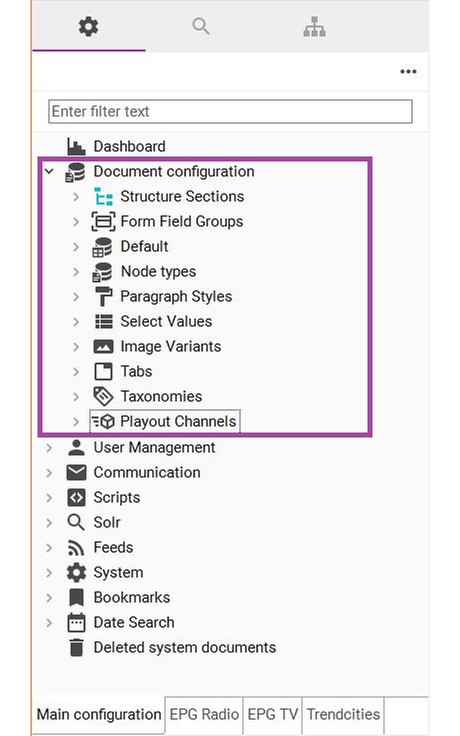
- User Management: below this menu item, you will find everything you need to manage and configure your user settings:
- Users: find a list of all users. Create new and edit existing users or search them. More about users.
- Roles: configure different roles which will configure your users' permissions. Find out more about roles and permissions.
- Work Environments: work environments determine the disposal of DeskClient views, search options and suchlike. Learn more about creating and using work environments.
- User Settings: personal settings for each user are stored in a separate document for each user. These documents should not be edited manually.
- Communication: this area condenses proposals and messages.
- Proposal Sections: create new or edit existing proposal sections. Learn how to use proposals.
- Messages: send messages to communicate with other users.
- Scripts: you can use scripts to extend the functionality of your Sophora installation. There are six different types of scripts, every one of which has its own menu item, below which the corresponding scripts are stored. Learn more about how and why to use scripts.
- Solr: create Solr indexes for optimizing your search experience. Learn more about configuring Solr.
- Feeds: the feed-manager is a paid Sophora add-on. You can easily search, read and import content from internal or external sources and convert content from any XML-feed into documents with it. Please refer to the corresponding add-on documentation.
- System: you can find important documents concerning your system configuration below this menu item.
- Configuration: here, you can find important configuration documents, e.g. for your social-media-search add-on. Always here is the document configuration, where you can enter all important configuration keys. You can find a summary of all available configuration keys, as well as an explanation for how to use the configuration document here.
- Previews: you can create and configure all available preview documents here.
- Redirects: configure redirects for request paths to documents and URLs. Learn more about redirects.
- Dictionaries: you can have dictionaries to enable and improve spell checking in your copy text. Learn more about dictionaries.
- Bookmarks: create folders for shared bookmarks here. Learn more about using bookmarks.
- Date Search: Date Search is a paid Sophora add-on. If it is available in your system, you can manage available search configurations here. Learn more about Date Search.
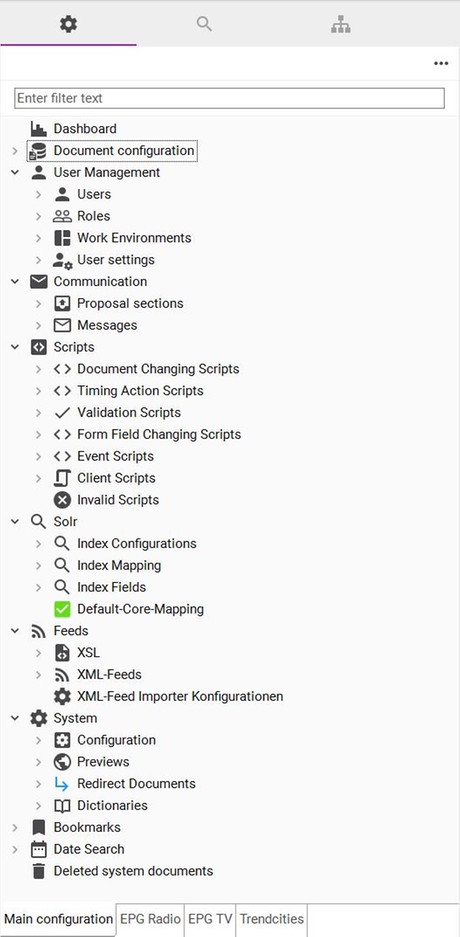
Searching the Administration View
With the help of the filter field at the top of the administration view, you can reduce the displayed items and entries. Simply start typing a key word and the list will be filtered automatically, so that you can find your way through much quicker. If the filter is left blank, the entire list of menu items is displayed. In the screenshot below, by typing the term "image" all elements containing this string are displayed, whereas the remaining elements are hidden. When you reset the filter, the entire list of items will be shown.
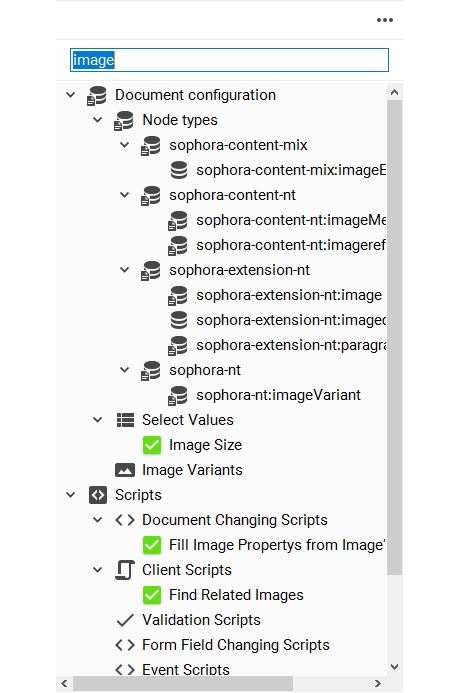
Exporting the Entire Set-Up
Besides the individual export functions of the items from the administration view, you can also export all documents and configurations (structure and categories included) at once. The maximum recursion depth will be set automatically.
To export all documents and configurations,
- Right-click on a blank spot within the administration view.
- Select Export all...
- Select the target directory, where all documents shall be exported to by entering the path manually, or by clicking Search...
- Select the version of Sophora-XML you would like to use.
- Select if node types should be exported "Full" or "Minimal". Refer to the Im- and Export section on the Document Model page for further information.
- If you want to export the default properties, click Finish.
- Click Next, if you want to choose explicitly, which properties should be exported, or if you want to export string properties as reference properties.
- Click Finish to start the export.
All files will be saved in the following folder structure, which simplifies importing your system configuration with the Sophora Importer later.
-- CNDs
-- Nodetype-Configuration (containing alss default childnode and property configurations, as well as form field groups)
-- System Documents
---- Configuration
---- Categories
---- Image Variants
---- Paragraph Styles
---- Structure
---- Structure Sections
---- Playout Channels
---- Proposal Sections
---- Tabs
---- Roles
---- Users
---- Scripts
---- Select Values
---- Redirect Documents
---- Dictonaries
---- Additional Documents