The Date Search view allows the user to search for content by time related properties such as broadcasting dates or display times. The user can use different search-configurations provided by an administrator.
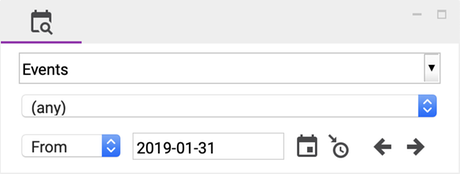
Selecting a Search
A search defines what to search for. One might want to regulary search for events in particular cities every day to check them a last time before they are published.
The topmost select-field in the Date Search view is used to select a search. Some searches may give the user the option to further specify the search via dropdown menus as seen to the right.
These options include a structure selection to specify in what part of the website to search for and other properties such as locations, origins, or languages.
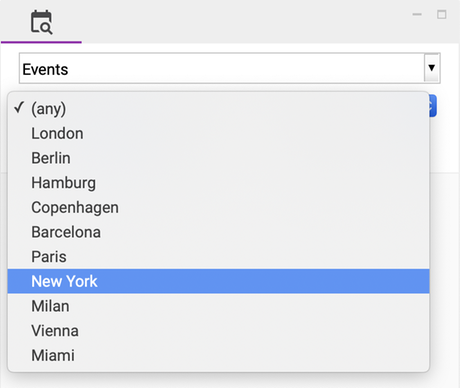
Searching Content by Date
There are different ways of selecting a date:
- Using a conventional datepicker by clicking on the small calendar button
- Navigating through days by clicking the arrows on the right
- Writing the date directly into the textfield
- To select the current date, use the button to the left of the arrows
The dropdown to the left of the date can be used to change the function of the date field, such that it either marks the start/end of a period or a single day.
Viewing Results
If the search was successful the output is a list of documents. The first column displays the property by which the documents were found, followed by the document title. Further information about the documents can be gained by hovering over each row.
The documents may have components which can be expanded by clicking the small arrow on the left.
To open documents, double click. To use somewhere else, drag and drop.