A search configuration is a set of properties which is used to search for content. A configuration may have properties such as the document type (article, audio, image) or the date property to search for.
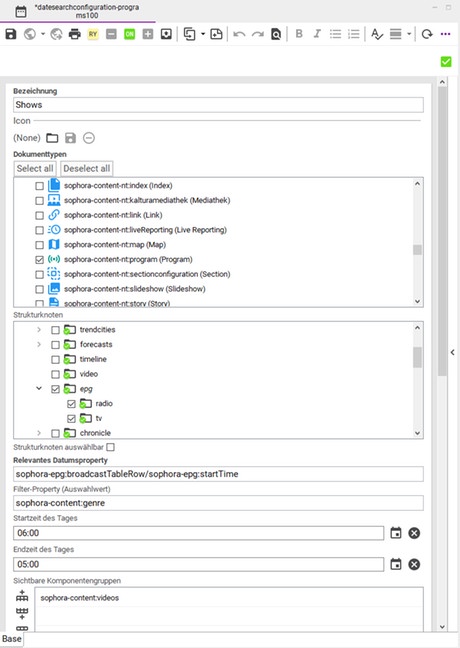
Creating A New Search Configuration
- Open the administration view and select the main configuration tab.
- Right click on "Date Search" and select "New: Date Search".
- Follow the instructions in the newly opened dialog to create a new configuration.
Properties to configure the Date Search
- Label (mandatory): The name of the configuration (this will be the name by which the user selects a search configuration)
- Icon: Select an icon to be displayed in the view
- Document Types (mandatory): The types to search for, i.e images, stories
- Structure Nodes: Where to search, if nothing is selected it is going to search the whole structure.
- Structure Node Selectable: Give the user the option to select one of the structure nodes at a time.
- Relevant Date Property (mandatory): The date property to search for. Use '/' to declare a property of a child node, e.g. for searching for a date property within a dynamic table:
sophora-content:dynamicTableRow/ sophora-content:datePropertyName - Filter Property: More properties to be selected by the user. To work properly every document type selected above needs to have this property. The search will contain a (or multiple) dropdown(s) to further specify the search. To work properly there must be a Selectvalue attached to the property.
- Start and End time of the day, i.e from 6:00 to 18:00
- Visible Component Groups: Select viewable component groups to be displayed in the search result
- Fixed Filter Properties: Define further properties to filter the search. For example, only show stories which include certain tags. In contrast to Filter Property, these properties are fixed, for example if the search should only find documents of a certain content type.
- Additional Columns: For each row a column will be added to the table in the given order. The column will be labeled with the configured title. The value must be a property name or an expression with a variable like
State: ${sophora-content:state}. The value of the document will be formatted to be human-readable. A date will use the configured date format of the input field, select values will use the label and from richtext the formatting will be removed. If a property is not present, a default value can be given in the expression behind a pipe, like "State: ${sophora-content:state|none}".
In order to use the search, the configuration has to be published. This has to be done for every change in the configuration. Publishing will cause the date search view to refresh.