Channels define a delivery format and its associated content. Take for example a typical news document which should be present in a web browser, in a Smartphone app, an HBBTV application and the teletext. All these delivery formats use the same content but the format in which the content is presented is different. In this use case, one channel may be used for each of the different delivery formats. The technical delivery format does not matter here. Content might be delivered as HTML, XML, JSON or any other format.
Channels are defined by system documents and are managed in the administration view at Document Configuration >> Playout Channels. Each channel has a name and a label. The label is used within the DeskClient to refer to channels. The name is used in the delivery to clearly reference to one channel. Therefore, the name of a channel should be unique across a sophora installation. It is configurable for which websites and document types a channel should potentially be available. If a channel is activated for a site and a document type, the channel is generally available for this combination. Whether the channel is enabled by default for documents of the given type in the given site is configured in the structure node configuration. Changes in a channel document must be published to take effect, as only the last published version will be taken into account.
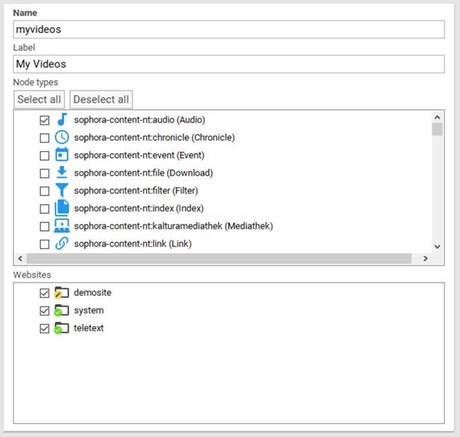
When a website is referenced by a channel, the default channel affiliation of documents within this combination of website and channel is configured in the structure node document of the website. This is done on the Configuration tab of the site. If a channel is checked here, all documents of the document types which are referenced by the channel are by default enabled for this channel. The default affiliation may be overwritten in sub structure nodes. The inherited affiliation may be overwritten in documents.
Documents are only present on a channel if they are enabled for it directly or through structure interhitance.
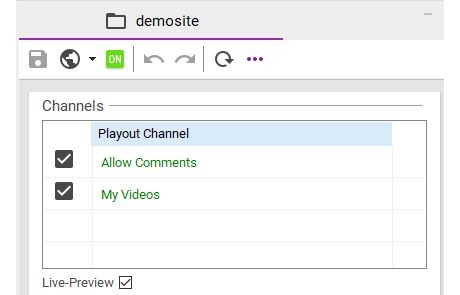
sophora-nt:channelSettings and has the name Settings for channels.Channel configuration icons
Channels are configured in structure node documents with the help of three-state checkboxes that are explained below.
| Content Description | |
|---|---|
| When a checkbox is checked, the channel by default is enabled for documents which are located under the given structure node and for which its document type is registered by the channel. | |
| An intermediate checkbox is depicted by a dash and defines that the channel settings are inherited from parent structure nodes. | |
| An unchecked checkbox defines that the channel by default is disabled for relevant documents. |
Definition of channel affiliation in documents
The channel affiliation of a document is by default inherited from the channel settings of its structure hierachy. But it can be overwritten in each document. For this purpose, the above mentioned input field type must be configured for the document's node type. This input field type provides the same three-state checkbox for each channel. The channel affiliation may be inherited, enabled or disabled. Additionally the channel affiliation may be scheduled in documents. This scheduling is only possible in documents and not for the inheritance of channel affiliation. To do so, the input field type must be configured accordingly. A timing configuration for one channel affiliation is only possible when the channel is enabled for a document. With the help of scheduled channel affiliation it is possible to publish one document in selected channels earlier than in others. In live deliveries the timed channel affiliation is taken into account on top of all other visibility rules. It is for example neccessary that a document is published to be presented within a live delivery. The activation in one channel is not sufficient for a document to be present in live deliveries.
Visibility of documents with timed channel affilations in the preview
Documents are only presented in the preview if they are enabled for the current channel. But if the preview date is not set the timed channel affiliation settings are not considered in the preview. This enables the editor to preview the document, regardless of the channel timing configuration. If a preview date is set the timing setting of an channel affiliation is taken into account.
Channel information in Solr
The indexing of channel information in solr is described in the solr documentation.
Channels in the Sophora delivery
The URL pattern used to access documents under different channels is described in the delivery documentation. The validity check if a document should be presented on a given channel is transparently implemented in the Sophora delivery.
Using the default channel explicitly
In some situations you may want to configure the default channel explicitly. You have to configure a channel document with the name default. With it you are able to deactivate the default channel in documents, i.e. if you want to display a document in an app (mobile channel) but not in your normal website (default channel).
But you have to pay attention to the following:
- In your redirect documents you have to set the default channel where the column channel is empty.
- After creating the default-Channel a complete solr reindex is necessary. In index configurations the default channel has to be enabled if it should be included. Filter which rely on channels (using channel_names_ss, channel_uuids_ss, channel settings or sophora_enabledChannels_ss) will not include the default channel until the reindex is completed.