The components tab of the document editor provides an additional display mode: Tiles. This display mode combines the components tree and the component details view. It is useful to edit the details of multiple components in a comfortable way.
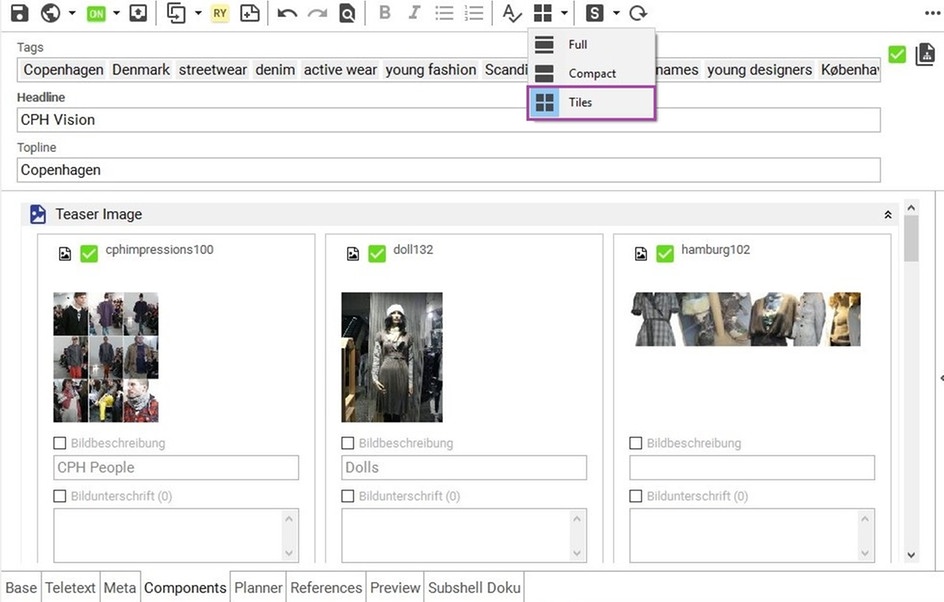
Opening Tiles Mode
To use Tiles mode:
- Open a document containing components.
- Switch to the document's components view.
- In the editor toolbar, choose the Tiles symbol.
Changing the Order of Components in Tiles Mode
To reorder components in Tiles mode:
- Switch to Tiles mode.
- Select the top-level group containing the component you want to remove.
- To change the order of the components click on one component, drag it at the tiles' top area (where the state, document icon as well as Sophora ID are placed) and drop it where it ought to be.
Copy, Cut and Paste Components in Tiles Mode
To copy, cut and paste a component:
- Switch to Tiles mode.
- Select the top-level group containing the component you want to remove.
- By pressing the right mouse button the context menu of the document will be opened.
- Choose Copy, Cut or Paste.
Removing Components in Tiles Mode
To remove a component:
- Switch to Tiles mode.
- Select the top-level group containing the component you want to remove.
- By pressing the right mouse button the context menu of the document will be opened.
- Choose Remove.
Working With Component Groups in Tiles Mode
Each top-level group is displayed as an expandable item containing the details of each component as a tile. So users must no longer select the components explicitly to see the details in the component details view. Editing Tiles is supported by tab navigation across each input field and across the tiles of a tile group. The context menu contains the actions already known from the component structure like open, publish, set offline and so on. The underlying document of a tile can also be opened by double clicking the tiles top area.