With Taxo a new input field type can be created that allows administrators to associate an input field with a selected taxonomy document. As a result of using Taxo, contents can be classified easier and more uniformly. By entering tags to the input field, editors get proposals of already existing tags. If you have the necessary save permission on the underlying taxonomy document, tags which are not included in the proposal list will be added automatically after saving. The input field is used for entering and displaying tags, which classify the content of a document under certain categories. Taxonomies can be created by editors or individual ones in the administration area of Sophora’s DeskClient.
Creating new Tags
New tags can only be created if you have the necessary save permission on the underlying taxonomy document. In that case you can enter a tag to the input field and the new tag will be added automatically to the proposal list after saving the document and can be used again for the next entry. If you do not have the necessary permission but still try to create a new tag a dialog will inform you that you are not able to do so.
To create a new tag:
- Click in the input field and enter a new tag. The tag can be composed of single words or a number of words.
- By pressing Enter the tag will be created and highlighted.
- Save the document.
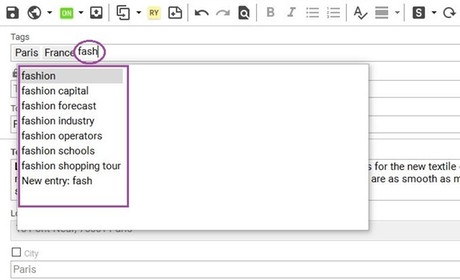
Selecting existing Tags
Editors who enter tags in the input field receive suggestions while typing. The taxonomy document contains a list of already existing tags.
To select an existing tag:
- Start entering one or more letters into the input field. The list of tags will be displayed automatically.
- Click on the suitable suggestion and by double clicking or pressing Enter, the tag will be added to the input field.
- At the end save the document.
Removing Tags
To remove a tag:
- Move the mouse cursor onto the tag which is meant to be removed.
- Press the right mouse button and choose Remove.
- The tag has been removed. Save your changes.
Deleting Tags
Tags can only be deleted from the proposal list if you have the necessary save permission on the underlying taxonomy document. Otherwise tags can only be removed within the input field.
To delete a tag:
- Enter a tag or select an already existing tag from the proposal list to the input field.
- Choose Delete from proposal list. The tag will be removed from the input field.
- By saving the tag will be deleted from the proposal list as well.
Editing Tags
Tags can be edited in order to correct spelling mistakes, separate matching tags or connect a number of tags. If the edited tag does not yet exist, it will be created and added to the taxonomy document, if you have the necessary save permission. Note that editing a tag just edits that tag in the currently opened document, but does not edit the tag in the underlying taxonomy document.
To edit a tag:
- Click on one or several tags until they are not highlighted anymore.
- Now add or delete letters (or entire tags) and press Enter. You can also connect side by side standing tags with pressing Enter.
- After editing save your changes.
Excluding Tags
Tags can only be excluded if you have the necessary save permission on the underlying taxonomy document. In that case it is possible to set suggested tags on a denylist in order to exclude special terms.
To exclude a tag:
- Enter a new tag or select an already existing tag to the input field.
- Click on the tag with your right mouse button and choose Forbid.
- The tag will be disappear out of the field and marked as Not allowed within the proposal list.
- Save your changes. If you close the document without saving, an indication will appear to remind editors: Field 'Tags' contains invalid values.
- Editors can still select forbidden tags, but they will be shown crossed out.