The feeds view can be used to import items of subscribed feeds to Sophora. The left part contains the list of subscribed feeds whereas the right-hand side consists of the items of the selected feed. Read section Importing Feeds for further information.
Importing Feeds
In Sophora you can also integrate content from external sources that is provided by feeds. When you import a feed item, Sophora creates a corresponding document for you, a story for instance, and opens it automatically.
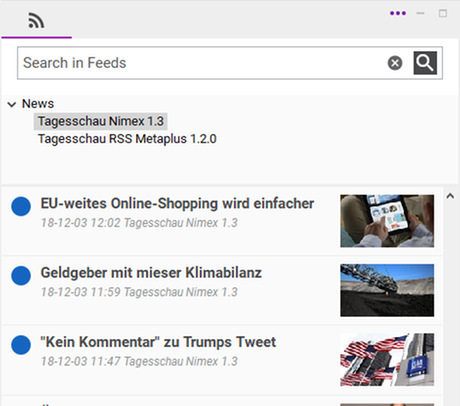
Before you can start, you have to subscribe to at least one feed within the feeds view. Click More Actions >> Edit Feed Subscriptions and select the feeds you want to subscribe to. Click OK to confirm your selection.
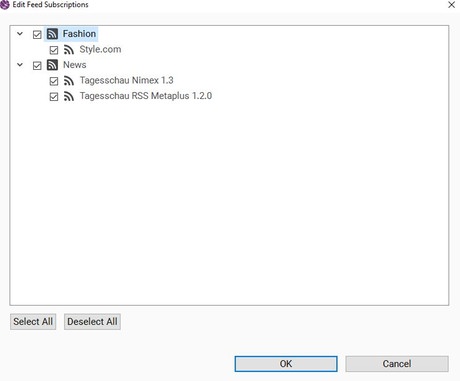
The subscribed feeds will be listed on the top whereas the items of the selected feed(s) will be shown below. To show all items of a feed or a group of feeds, select the according entry on the top. You can also change the display of feed items: Click on the Points Menu >> Display mode and select one out of three different ones.
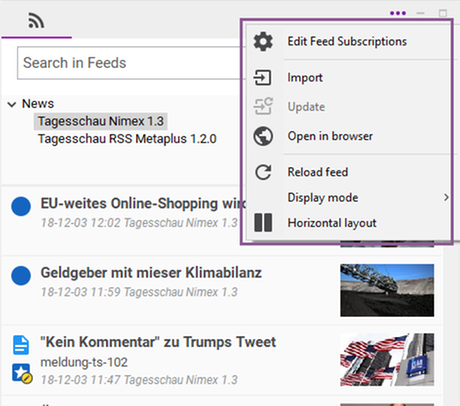
The following operations are available for feed items. Note, that these operations are available in the Points Menu as well as in the context menu of feed items. You can select multiple items at once (left-click the items while keeping the CTRL key pressed) and, for example, import them in a single step.
- Import – Imports the selected feed items and creates corresponding Sophora documents; stories for instance. The created documents will be opened in the editor section automatically as soon as the import finished successfully.
- Update – Updates the corresponding Sophora documents with the item's content; thus, the selected feed items must already have been imported.
- Open document – Opens the corresponding Sophora documents if the feed items have already been imported. This operation is only available in the context menu or by double-clicking an item.
- Open in browser – Opens the websites referenced in the selected feed items within your default browser.
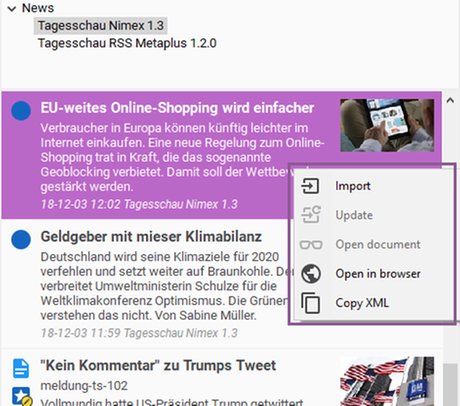
If you wish to update a certain feed or group of feeds, select the according entry on the top and click Points Menu >> Reload feed.
Feed items imported by other users are not displayed in imported state automatically. You have to refresh the feed by clicking Reload feed in the toolbar.